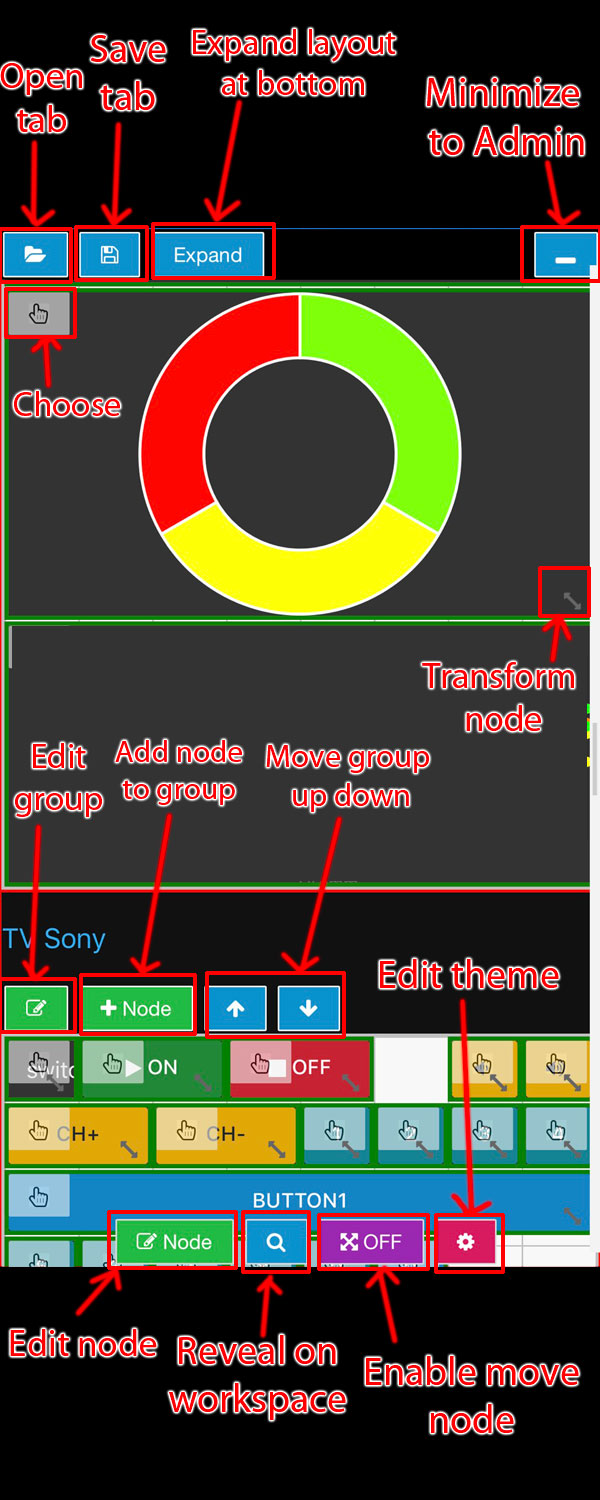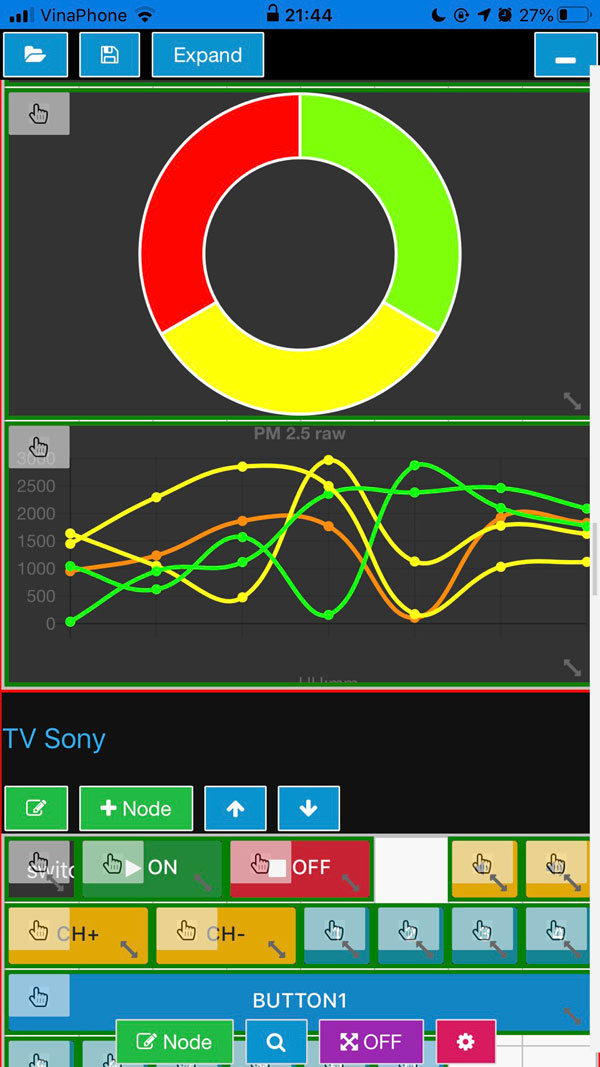
WYSIWYG Editor guide
To start, press "Editor" on Menu, you can choose tab to open or create a new tab
Open tab will show Editor. Now, you can:
- Edit Tab name and status
- Edit, Add group, move group up or down
- Add new node
- Edit node by choosing and press Edit
- Move and drag on screen
- Choose node, search reveal and focus on Workspace
- Changing theme, color and see the result
Tip and Note:
- Saving layout does not mean deploy. Remember to "Deploy" to finally save your Node-RED
- After move node, press "Disable move" to scroll monitor up, down or you will miss move your node
- Chart generate up to 5 sample data, that lead to 5 line display
- Gauge show 3 type of color on screen for easier editing
- If you have difficulty in move, transform node at bottom of screen, press "Expand layout" button at top to have more space